Web Version
This page will contain documentation on how to install and use the stand alone web (Silverlight 5) application.
The web application shares about 90% of the same features as the desktop version.
The main exception are the shortcut keys which do not work in a web browser.
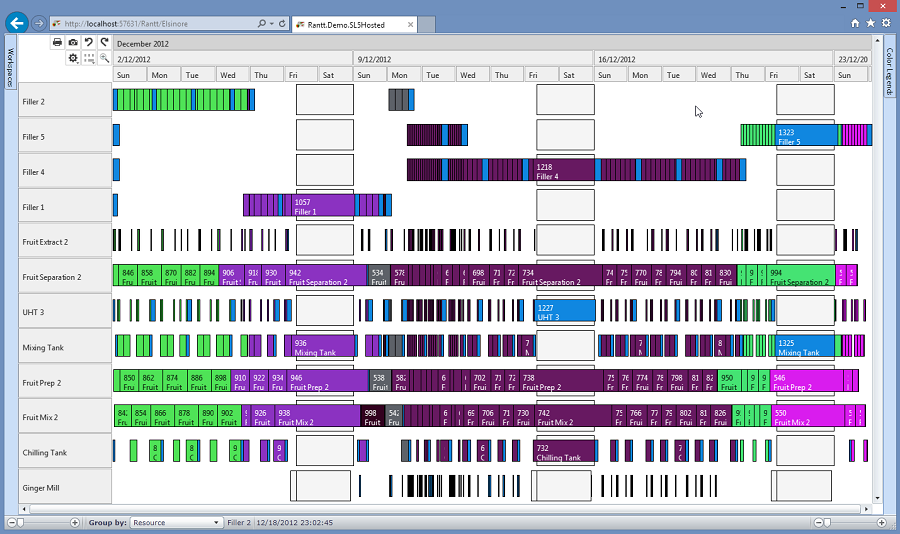
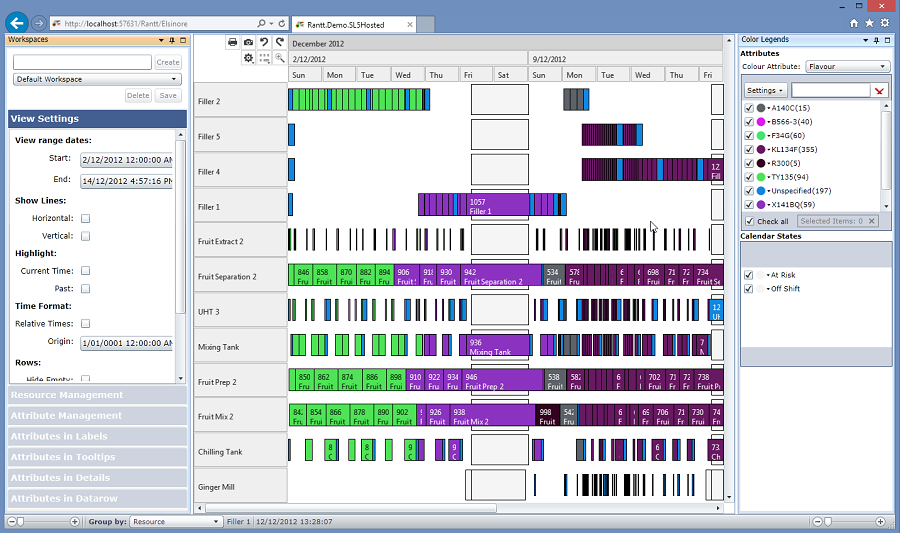
The purpose of the web version (as opposed to the desktop version) is to publish Gantt charts that multiple people can view and interact with simultaneously.
Different views can be setup to display different information for different groups of people. (i.e. Managers, Sales force, Customers etc…)
Prerequisites
- Windows Server 2008 R2 or higher
- IIS 7 or higher
- .NET Framework 4.5 or higher (see http://www.microsoft.com/en-us/download/details.aspx?id=30653)
Installation
Steps
- Install the website version using the installer
- Run Internet Information Services (IIS) Manager
-
Right click on Sites and click “Add Web Site…”
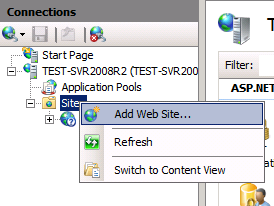
-
Fill in the right information as shown in the image below:
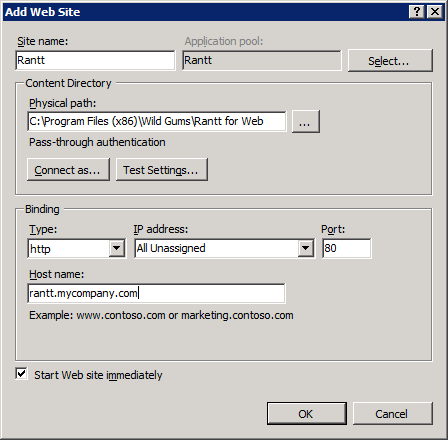
-
Select “Application Pools” and ensure that the Rantt application pool is set to .NET framework v4.0
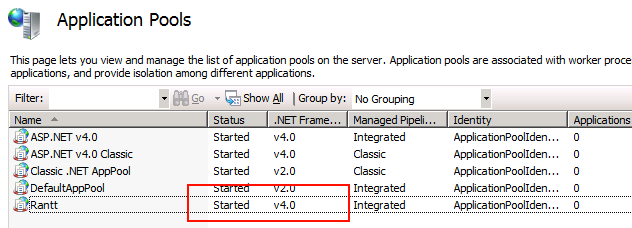
Notes
The installation package will create a new folder in “C:\Program Files(x86)\Wild Gums\Rantt for Web".
Once the installation is complete and IIS has been properly configured you can test the installation was successful by pointing your browser to the host name you specified in step 4.
If IIS is configured properly you should be able to see a page with some links on it, as shown in the picture below. Click on any of the links to open a sample project:

IIS can sometimes be tricky to setup so if you have a problem displaying the page, please check the troubleshooting page. If you cannot find help there, please contact us directly on our support site.
Projects
Projects files used in the web version need to be created using the desktop version of Rantt. (Click on the ProjectWizard page to find out more information on creating a project.)
Once the project has been created, copy the project file and the associated data files (if any) and save them in a folder that has the exact same name as the project name:
e.g. “C:\Program Files(x86)\Wild Gums\Rantt for Web\MyProjectName\MyProjectName.rprj”
The project will then be accessible from http://hostName/MyProjectName/
Note:
- Multiple projects can be created and viewed with web Rantt
- A large number of people can view a project at the same time
Workspaces
Workspaces created with the desktop version can be shared with the Web version (and vice versa). To find out more please read the “Sharing Workspaces” page.
The web version can open a workspace directly by appending the workspace name to the URL
TODO e.g. http://hostName/MyProjectName/
